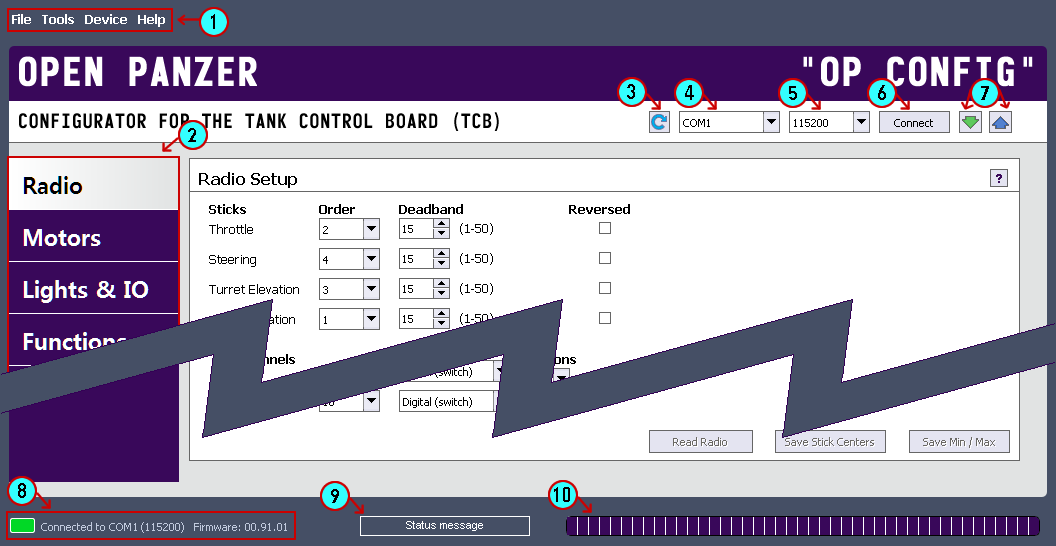Program Layout
- Menu Bar: Use the File menu to save settings to and load settings from a file on the computer. The Tools menu only has one tool, the option to revert all OP Config values back to default. The Device menu repeats the device connection controls (#3-7). The Help menu will bring you to the built-in help reference. It will also offer you an option to Check for Updates to OP Config, and if any are available, install them.
- Tabs: Each tab holds a collection of settings - and each tab has its own page in this wiki.
- COM Refresh Button: Click to refresh the list of available COM ports.
- COM Port List: List of available COM ports.
- Baud Rate List: Select the baud rate. For direct connection with USB cable, the TCB default rate should be 115200.
- Connect Button: Attempt to connect to the TCB.
- Device Read/Write Buttons: After you have established a connection with the TCB, you can click the green arrow pointing down to read settings from the TCB. Click the blue arrow pointing up to write settings to the TCB.
- Serial Status: This will always show the current serial port connection status. If the port is open and the communication with the TCB is established, the TCB's firmware version will also appear.
- Info Area : Temporary confirmation or warning messages will appear here.
- Progress Bar: This bar will show the progress when reading or writing settings to the TCB.