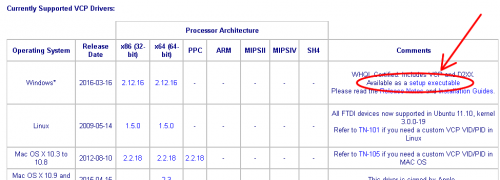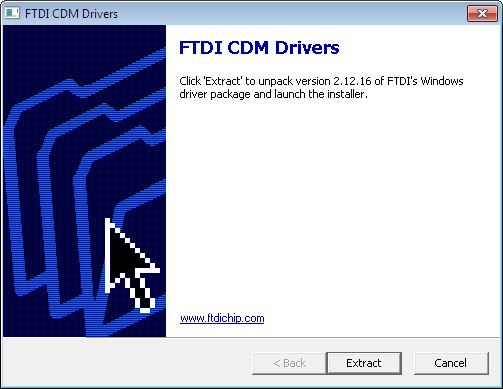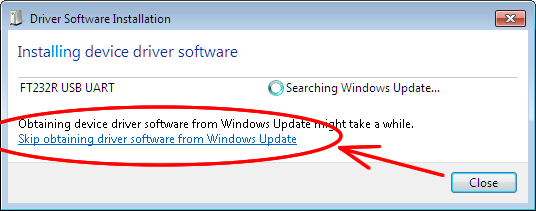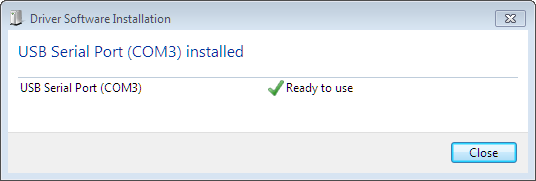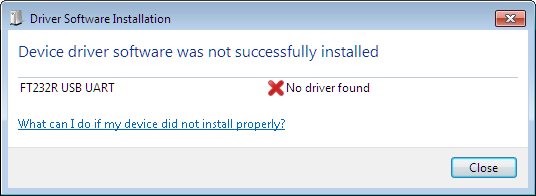Table of Contents
Connection Methods
There are two ways to connect to the TCB: directly with a Micro-B USB cable, or via Bluetooth using an adapter on the Serial 1 connector. Dipswitch #5 on the TCB determines which port it will attempt to communicate over. If Dipswitch #5 is in the On position, it will communicate over USB; if Off then communication will take place over the Serial 1 port.
Note: The following instructions are for Windows only.
USB Drivers - For Direct Connection
For the least hassle, please follow the instructions below in the order they are shown.
The TCB uses a genuine FTDI brand USB chip for direct connection to the computer via USB cable. The drivers you need are the FTDI Virtual COM Port (VCP) drivers. These can be downloaded for free from FTDI:
1
It is recommended you download the setup executable file rather than the actual driver files. The setup executable if found in the “Comments” column of the FTDI driver table. (If you are running Windows XP, scroll down the page to the “No Longer Supported” section for the XP version.)
2
Download the setup executable file to a location on your computer, then run it (double-click). Go through the setup screens to install the drivers on your system.
3
Now plug the TCB into an open USB port on your computer. Depending on your version of Windows, you may be notified that it has Found New Hardware, or you may only see a small icon in your taskbar.
4
If you only see the icon, click on it to open the Driver Software Installation notification box. Click the link titled “Skip obtaining driver software from Windows Update” because we already have the driver installed on your computer instead.
5
Now Windows will continue to install the driver. It may take a very long time, depending on if your version of Windows is set to create a system restore point before any installation. While it is waiting, it might still say “Searching Windows Update” even though we told it not to… don't worry, it's actually creating the restore point.
6
If the installation succeeds, Windows will tell you that a “USB Serial Port” has been installed and it will assign it a COM number. In the example below it is COM 3 but on your computer the number could be anything, and it will be unique to your TCB. You will need to remember it so you know which port to connect to from OP Config.
7
If the process fails or Windows tells you it can't find the driver, that's OK. Leave the TCB plugged in, and run the FTDI setup executable file once more, and proceed through the FTDI installation process. As the FTDI installer works, you will see the Windows installer notification re-appear and the whole process will start over again from Step 3.
8
If you want to confirm that everything installed correctly, you can look under the “Ports (COM & LPT”) section of Windows Device Manager (Start → Settings → Control Panel → Device Manager, or just do a search in Windows for “Device Manager”). Your new “USB Serial Port” should be listed along with its COM number.
Notes
You may find that you need to install the driver twice, once for what Windows will probably call the “FT232R USB UART,” and a second time for the “USB Serial Port.” If so, follow the same procedure as above: skip Windows Update, let Windows find the driver you installed, and if it fails, run through the FTDI setup executable once more.
If you own multiple TCBs, Windows will assign different COM ports to each one, and Windows will also require that you run through the entire driver install process for each one. For subsequent TCBs you can just start at Step #3 above, but if Windows says it can't find the driver, then leave the TCB plugged in, and run the FTDI setup executable once more.
Bluetooth Drivers - For Wireless Connection
Windows already includes the necessary Bluetooth drivers if you use the Open Panzer recommended Bluetooth device, so nothing needs to be installed. However Windows will need to pair with the device, see the Bluetooth page for more information on this process.