Table of Contents
Open Panzer Sound Card with TCB
The Open Panzer project is working on their own version of a sound card. The sound card is in beta-testing and is NOT available for purchase yet.
NOTE!
The instructions on this page apply to use of the sound card in combination with the TCB (Tank Control Board).
The sound card can also be used in stand-alone mode when controlled directly through standard RC signals but the instructions for that application are different. For instructions when using the sound card in RC mode without the TCB: Click Here
General Features
 The sound card is actually made up of two components. First, a PJRC Teensy 3.2 is used as the onboard processor. The Teensy is then plugged into a socket on our custom carrier board that adds a Micro SD card slot (max 32 GB), a Maxim 9768 10 watt mono amplifier, and headers for external connections.
The sound card is actually made up of two components. First, a PJRC Teensy 3.2 is used as the onboard processor. The Teensy is then plugged into a socket on our custom carrier board that adds a Micro SD card slot (max 32 GB), a Maxim 9768 10 watt mono amplifier, and headers for external connections.
- Supports 16 bit 44,100 Hz WAV files (CD quality)
- Up to 6 simultaneous sounds can be played at once from the memory card - 2 reserved for engine, 4 for effects. However if you are using track overlay sounds note that they will reserve 2 slots, leaving only 2 remaining for simultaneous effects.
- Volume control - either with a physical potentiometer or directly from a knob on your transmitter. In fact you can use both volume control sources and the card will intelligently respond to whichever control is currently being adjusted. You can also adjust relative volumes of engine, track overlay and effects from within OP Config.
- Three-part sounds for various effects such as barrel elevation, turret rotation, machine gun fire, and others - this permits a distinct sound to be played at the start of the effect, then a separate looping portion, then a closing sound. The firmware is intelligent enough to determine if the special start and ending sounds are present or not, if you don't want to use them just leave them off the memory card and the looping portion will still play.
- Support for hot and cold start engine sounds.
- 12 custom user sounds in addition to all the usual model sound effects.
- Two banks of 20 sounds each that can be controlled like a typical playlist, for example play next, play previous, play random, etc…
- Some sounds support multiple versions, for example you can assign up to 5 distinct idle sounds and the card will choose a different one each time the vehicle returns to idle. But if you don't have 5 idle sounds don't worry, the firmware is smart enough to automatically use as few or as many as you put on the memory card.
- Sound functions are identified automatically by the file name, see below for a complete table.
Micro SD Card Notes
 Not all SD cards are created equal. To get reliable simultaneous sound performance, we recommend using SanDisk Ultra SD cards such as these. They can be any capacity up to 32 GB. Format should be FAT32.
Not all SD cards are created equal. To get reliable simultaneous sound performance, we recommend using SanDisk Ultra SD cards such as these. They can be any capacity up to 32 GB. Format should be FAT32.
Connection with the TCB
 See the image at right for an example of connection to the TCB. The sound card is controlled by the TCB through a 3-pin cable connected to the MOTOR SERIAL port on the TCB and to either one of the two serial ports on the sound card (doesn't matter which). There are two serial connectors on the sound card in order to accommodate the Scout ESC for those also using that device, serial from the TCB can enter one side of the sound card and pass through the other connector to the Scout.
See the image at right for an example of connection to the TCB. The sound card is controlled by the TCB through a 3-pin cable connected to the MOTOR SERIAL port on the TCB and to either one of the two serial ports on the sound card (doesn't matter which). There are two serial connectors on the sound card in order to accommodate the Scout ESC for those also using that device, serial from the TCB can enter one side of the sound card and pass through the other connector to the Scout.
There are also two battery input connections on the sound card, identical to the battery connection on the TCB. Unplug your battery from the TCB and plug it into one of the battery connections on the sound card instead, and then use a jumper cable from the second battery connection on the sound card to power the TCB.
The only other connection required is obviously the speaker. A potentiometer can also be attached to control volume, but volume can also be controlled from your transmitter.
When used with the TCB the servo output and the three light outputs on the sound card are not used for anything (the TCB has its own light and servo outputs instead). The five RC input connections are also left unused.
Mounting holes on the sound card board match the spacing of the TCB holes.
LED Key
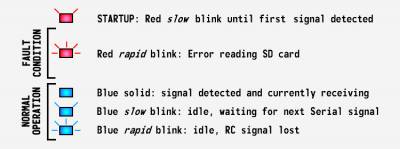 The sound card has two status LEDs, one blue and one red. On startup, the red LED will blink rapidly if unable to read the memory card, otherwise it will blink slowly until an input signal is received, either from the serial port or an RC channel. Whichever type is detected first is the mode the sound card will use until the next reboot. Once a signal is detected the red LED will turn off.
The sound card has two status LEDs, one blue and one red. On startup, the red LED will blink rapidly if unable to read the memory card, otherwise it will blink slowly until an input signal is received, either from the serial port or an RC channel. Whichever type is detected first is the mode the sound card will use until the next reboot. Once a signal is detected the red LED will turn off.
If a memory card error is indicated, turn off power to the device. Check to make sure your memory card is present and inserted all the way, and that sound files on the card are in the correct format and named correctly (see the table below for file names).
So long as the input is active the blue LED will remain solid. If in RC mode and connection is lost on all 5 channels, the blue LED will blink rapidly. If in Serial mode the blue LED may blink slowly if no command has been given for a length of time - this is not an error, it simply indicates idle status.
Test Mode
When the sound card is powered up with a jumper attached to RC input 1 such that the signal pin is held to ground, it will enter a test routine. During this mode the device will sequentially play in full each sound that it finds on the memory card, or at least each sound that it knows to look for (see the full list below). Debugging information will be printed out the USB port while this occurs. When every sound has been played it will start over from the beginning and repeat this process continuously until the jumper is removed. This can be useful in identifying which sounds the device thinks it can find, and whether they sound as you expect, etc…
Sound Files
The sound card requires basically no configuration when paired with the TCB, other than adding your desired sounds to the memory card. The sound card identifies the function of each sound by its file name, so you must name your files exactly as shown in the table below. Note we are limited to the 8n3 format, meaning file names cannot exceed 8 characters. You do not need to include every sound, any that are omitted will simply be ignored by the sound for that function.
Sound files must be saved as 16 bit 44,100 Hz WAV files. It doesn't matter if the files are in mono or stereo format, but since the card can only drive a single speaker any stereo files will be output as mono.
Turret rotation, barrel elevation and machine gun sounds have a repeating portion that will loop continuously so long as the effect is active. But you can also specify optional lead-in and lead-out sounds that will play once at the beginning or end of the sound effect. Again these are optional and can be omitted if desired.
Some parameters can be adjusted via OP Config on the Sounds tab, including relative volumes, squeak intervals, and the loop behavior of the two sound banks.
Engine Sounds
| Effect | File Name | Notes |
|---|---|---|
| Pre-Heat Sound | preheat.wav | For users with smokers that have independent control of the fan and heating element, you may choose in OP Config to turn on the heating element for a user-defined length of time prior to the engine starting (on the Motors tab). This can allow for more smoke when the engine does start after the delay. You can use this sound as a notification that the engine is pre-heating and waiting to start. |
| Engine Start | enstart1.wav | Default/Cold start |
| Engine Hot Start | enstart2.wav | Optional, if present will use on second and subsequent starts |
| Engine Idle | enidle1.wav enidle2.wav enidle3.wav enidle4.wav enidle5.wav |
If multiple idle sounds specified, a different one will be played each time vehicle returns to idle. |
| Engine Idle - Damaged State |
enidle_d.wav | An optional alternate idle sound that will be played when the vehicle has sustained damage in IR battle (in the manner of Tamiya). |
| Engine Accelerate | enaccl1.wav enaccl2.wav enaccl3.wav enaccl4.wav enaccl5.wav |
The acceleration sound is played as a transition from idle to moving. If multiple sounds specified, a different one will be played each time vehicle begins moving. |
| Engine Decelerate | endecl1.wav endecl2.wav endecl3.wav endecl4.wav endecl5.wav |
The deceleration sound is played as a transition from moving to stopped (idle). If multiple sounds specified, a different one will be played each time vehicle stops moving. |
| Vehicle Moving | enrun1.wav enrun2.wav enrun3.wav enrun4.wav enrun5.wav enrun6.wav enrun7.wav enrun8.wav enrun9.wav enrun10.wav |
Engine sound when vehicle moving, with enrun1.wav being the slowest speed and higher numbers being faster speed. Not all sounds are required, as many are specified will automatically be evenly distributed across the entire speed range. |
| Engine Shutdown | enstop.wav |
Sound Effects
| Effect | File Name | Optional | Notes |
|---|---|---|---|
| Turret Rotation | turret.wav | tr_start.wav tr_stop.wav |
The optional start and stop sounds will play at the beginning or end of the repeating portion, if present. |
| Turret Rotation w/ Engine Off ("Manual" turret) |
turret_m.wav | tr_strtm.wav tr_stopm.wav |
An optional version of turret rotation sounds that will play only when the vehicle is not in the running state. If omitted, the regular turret sounds above will play regardless of the engine state. The optional start (tr_strtm) and stop (tr_stopm) sounds will play at the beginning or end of the repeating portion, if present. |
| Barrel Elevation | barrel.wav | br_start.wav br_stop.wav |
The optional start and stop sounds will play at the beginning or end of the repeating portion, if present. |
| Machine Gun Fire | mg.wav | mg_start.wav mg_stop.wav |
The optional start and stop sounds will play at the beginning or end of the repeating portion, if present. |
| Second Machine Gun Fire |
mg2.wav | mg2start.wav mg2stop.wav |
Use these sounds for a second machine gun on your model. The optional start and stop sounds will play at the beginning or end of the repeating portion, if present. |
| Machine Gun Hit | mghit.wav | ||
| Cannon Fire | cannonf.wav | ||
| Cannon Ready | reload_1.wav reload_2.wav reload_3.wav reload_4.wav reload_5.wav |
Notification sound to let the user know they can fire the cannon again. Actual reload time is determined by the vehicle's weight class, defined in OP Config on the Battle tab. You can have up to 5 reloaded sounds and each time the cannon is fired the program will select one at random. It's also fine to have fewer than 5, just omit the ones you don't need. | |
| Cannon Hit | cannonh.wav | ||
| Vehicle Destroyed | destroy.wav | ||
| Vehicle Repair | repair.wav | ||
| Light 1 Switch | light1.wav | Will play when the headlight is turned on or off (L1 port on TCB). | |
| Light 2 Switch | light2.wav | Will play when Light 2 is turned on or off (L2 port on TCB). | |
| Braking Sound | brake.wav | Will play automatically when vehicle is braked. To disable, simply omit the sound file. | |
| Transmission | txengage.wav txdegage.wav |
Sounds to play when the transmission is manually engaged or disengaged by the user. | |
| Squeaks | squeak1.wav squeak2.wav squeak3.wav squeak4.wav squeak5.wav squeak6.wav |
Squeak frequency is defined by the controlling device, ie the TCB (see the Sounds tab of OP Config) | |
| Track Overlay Sounds |
tracks1.wav tracks2.wav tracks3.wav tracks4.wav tracks5.wav tracks6.wav tracks7.wav tracks8.wav tracks9.wav tracks10.wav |
trkstart.wav trkstop.wav |
Track/tread overlay sounds when vehicle moving, with tracks1.wav played at the slowest speed and higher numbers being faster speed. Not all sounds are required, as many as are included will automatically be evenly distributed across the entire speed range. Optional start and stop sounds can be added that will play when the vehicle first begins to move or just comes to a stop. |
| User Sounds | user1.wav user2.wav user3.wav user4.wav user5.wav user6.wav user7.wav user8.wav user9.wav user10.wav user11.wav user12.wav |
The TCB will let you play up to 12 user sounds which you can play/stop/repeat directly. | |
| Sound Bank A | a_bank1.wav a_bank2.wav a_bank3.wav . . . a_bank18.wav a_bank19.wav a_bank20.wav |
Sound Bank A is a collection of up to 20 sounds, rather than controlling each one individually as in the case of user sounds, they can be controlled in the same way as a playlist on an MP3 player - play next, play previous, play random, etc... | |
| Sound Bank B | b_bank1.wav b_bank2.wav b_bank3.wav . . . b_bank18.wav b_bank19.wav b_bank20.wav |
Sound Bank B is a collection of up to 20 sounds, rather than controlling each one individually as in the case of user sounds, they can be controlled in the same way as a playlist on an MP3 player - play next, play previous, play random, etc... | |
| Confirmation Beep | beep.wav |
Further Resources
- A discussion of the development of this card can be found in this thread: Open Source Sound using Teensy 3.2 and PJRC Audio Library.
- Source code, compile instructions and latest hardware information is available on GitHub: Open Panzer Sound