Table of Contents
Bluetooth Installation
EDIT 2018
The instructions below assume the use of Adafruit's extremely clever and useful Bluetooth adapter, but they have since discontinued it and tell me they don't plan to offer a replacement (although their product page implies otherwise). Bluetooth connectivity with the TCB is still possible but the process is no longer simple and should be attempted by advanced users who are able to do their own online research. The typical approach is to use the cheap HC-05 or HC-06 adapters that can be found very easily on eBay, Amazon and many other retailers. If you Google “Arduino HC-05” you will find a wide variety of resources to help you connect your bluetooth module to the TCB's Serial 1 port. Specific instructions for that approach are not provided here. But please note, the HC-05 type modules can not handle 5 volts on their data receive pin, so you will need a voltage divider (made of two resistors) between the Serial 1 TX pin on the TCB and the receive pin on your bluetooth module (again, instructions on how to build this abound on the internet). Note also that you will only be able to read and write settings, and monitor the TCB in Snoop mode - but you will not be able to flash new firmware over bluetooth the way you could with the Adafruit adapter.
The information below is the legacy insructions for the Adafruit adapter.
Intro
The TCB can communicate wirelessly with your computer if you attach a Bluetooth device to the Serial 1 port. All operations you can do through the USB port, you can also do over Bluetooth - updating settings, viewing debug messages, flashing new firmware, even radio setup. Remember to set Dipswitch #5 to the Off position, this tells the TCB to communicate over the Serial 1 port instead of the USB port.
Required Items
You will need two items:
1. Bluefruit EZ-Link
Presently the Adafruit Bluefruit EZ-Link adapter is the only one fully supported by the TCB. Other types of Bluetooth serial adapters may function partially, or they may not work at all.
The Bluefruit EZ-Link comes without any headers. You will need to solder a 6-pin Dupont pigtail to it so it can plug into the TCB's SER.1 connector (Serial Port 1). The pin order on the Bluefruit and the TCB will match exactly, just be sure not to reverse the Bluefruit when you plug it in!
2. Bluetooth Module
If your computer or tablet doesn't already have Bluetooth capability built-in, you will need a Bluetooth v2.1 or later module. We recommend this Bluetooth 4.0 USB Module, also from Adafruit.
You don't need to download any Bluetooth drivers, the correct ones will already be included with your operating system.
Set the Alternate COM Dipswitch on the TCB
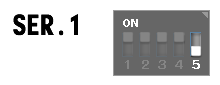 Dipswitch #5 on the TCB is used to determine which serial port the TCB will communicate to the computer with. If Dipswitch #5 is On, the TCB will communicate via the USB port. If it is Off the TCB will communicate over the Serial 1 port. The Bluetooth adapter will be plugged into the Serial 1 connector, so in this case we want to make sure Dipswitch #5 is in the Off position.
Dipswitch #5 on the TCB is used to determine which serial port the TCB will communicate to the computer with. If Dipswitch #5 is On, the TCB will communicate via the USB port. If it is Off the TCB will communicate over the Serial 1 port. The Bluetooth adapter will be plugged into the Serial 1 connector, so in this case we want to make sure Dipswitch #5 is in the Off position.
Pairing
Now apply power to the TCB and visit this tutorial for pairing the Bluefruit to your computer:
Adafruit Bluefruit EZ-Link Pairing Tutorial
Pairing only needs to be done once. Make a special note of the quirk which that tutorial describes: Windows will assign two different COM ports to your Bluefruit, but only one of them will work for communication. Both ports will appear in the OP Config program, so follow the instructions to determine which port to use and remember it.
That's It
Once your Bluefruit EZ-Link is paired to the Bluetooth module on your computer, and once you know the COM Port that Windows assigned to it, you can communicate with the TCB through OP Config exactly as you would with a cable.


