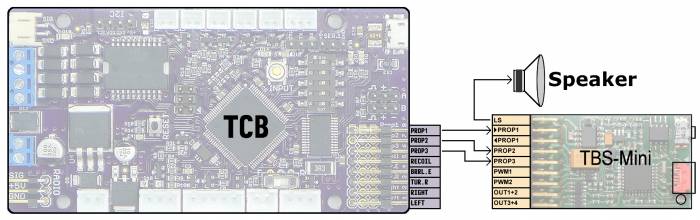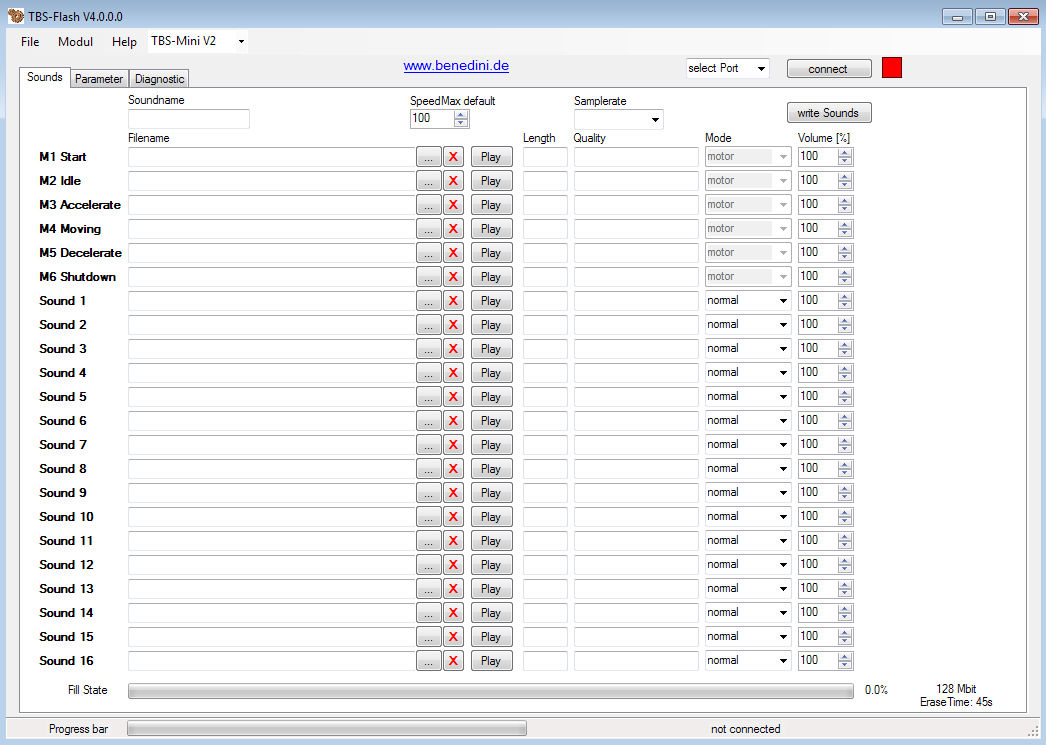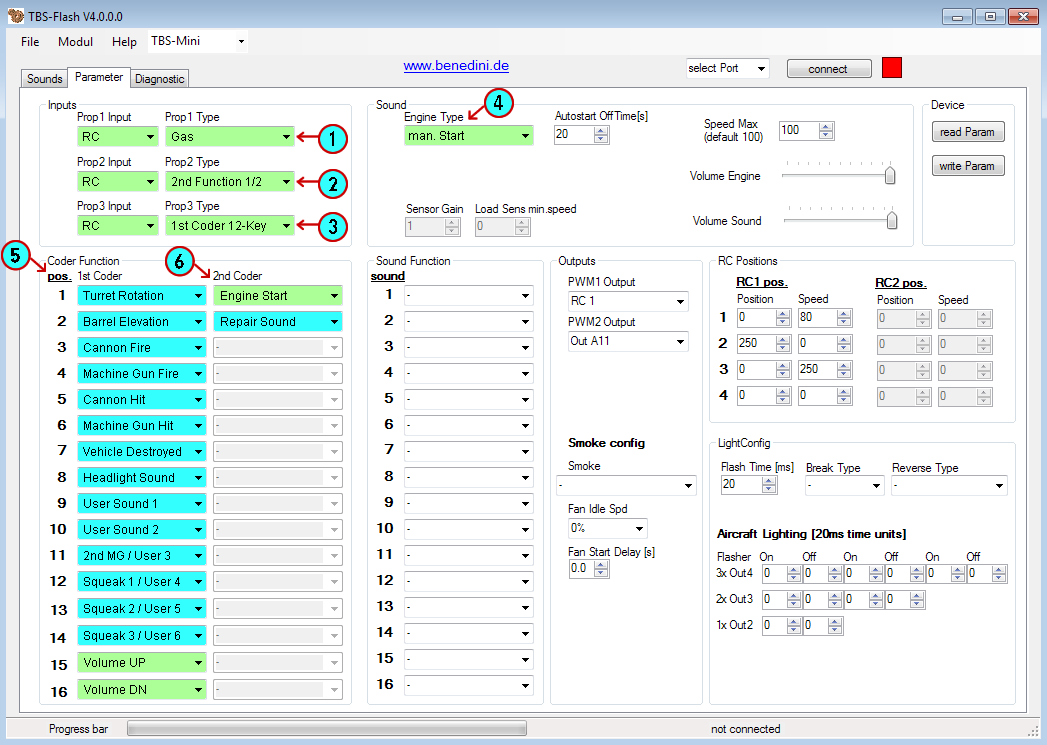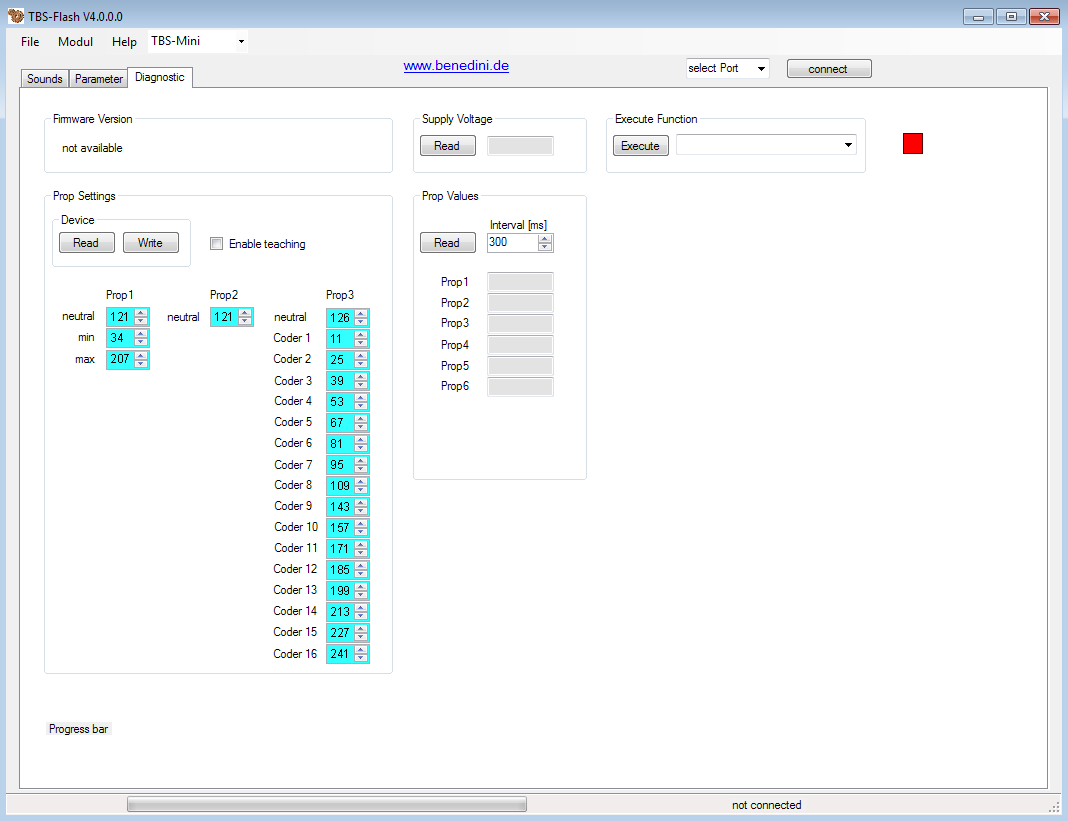Table of Contents
Benedini Mini
The Benedini Mini is a high quality sound board sold by Thomas Benedini from Germany.
Please visit the Benedini website for more information on his products: Benedini RC Model Electronics
Connecting to the TCB
The TCB has three RC outputs dedicated to the Mini. They are labeled Prop1, Prop2, and Prop3 which are the same labels used on the Mini.
Note that the Mini has two Prop 1 connections, one for incoming and one for outgoing. Connect the TCB to the incoming Prop 1 connection on the Mini.
Use male-to-male servo cables for the connection. The TCB will supply all the power necessary to the Mini.
Mini Setup
Benedini provides a free configuration software called TBS-Flash. The Open Panzer TCB is only compatible with TBS Flash v3, v4, or later. If you are using an earlier version, you must not only download the new version of TBS Flash from Benedini's website, but you must also update the firmware on your Mini to match the version of Flash you are using..
TBS Flash has many features and configuration options we will not need. The information here is not a comprehensive overview of everything the Benedini sound card can do, but only a highlight of the specific settings we need in order for it to work with the Open Panzer TCB. Please read the Benedini manual to learn more about its other features which you might find useful.
In TBS Flash there are three tabs: Sounds, Parameter, and Diagnostic (the Diagnostic tab used to be called “Misc” in TBS Flash v3 and earlier). We discuss each one below:
Sounds Tab
The Sounds tab of TBS Flash is where you import all your sound files, and then write them to your Benedini device. In addition to 6 engine sounds we are able to control up to 15 extra sounds. These sounds can be imported in any order on the Sounds tab, but will then need to be assigned to specific slots on the Parameter tab in TBS Flash.
These are the 15 sounds (in addition to the 6 engine sounds) that the Open Panzer TCB can control:
- Turret Rotation
- Barrel Elevation
- Cannon Fire
- Machine Gun Fire
- Cannon Hit
- Machine Gun Hit
- Vehicle Destroyed
- Headlight/Switch Sound
- User Sound 1
- Preheat sound / User Sound 2
- Second Machine Gun / User Sound 3
- Squeak 1 / User Sound 4
- Squeak 2 / User Sound 5
- Squeak 3 / User Sound 6
- Repair Sound
You don't have to use all these sounds if there are some you don't need or want. You may want to forego some sounds (for example User Sounds or Squeaks) and use those slots for advanced sound-play options such as Dynamic In, Dynamic Loop, and Dynamic Out (you can read more about these features in the Benedini Flash manual).
When all your sounds are imported, it's a good idea to save a soundfile to disk as backup. You also need to load all the sounds onto your Mini by clicking the write Sounds button.
See here for a screenshot of Flash v3 sounds
Parameter Tab
The Parameter tab is where we specify how the Mini will be controlled. The screenshot below highlights the important areas that related to the TCB. You are free to use any of the other many settings the Mini provides, but you will need to read about those in the manual from Benedini.
See here for a screenshot of Flash v3
Note: Drop-down values highlighted in green in the image above represent the literal selection to make. Values highlighted in blue represent the sound number from the Sounds tab that should be placed in that slot. For example, if you have the cannon fire sound loaded into the Sound 1 row on the Sounds tab, then you should select Sound 1 in position 3 of the 1st Coder column since that is where that cannon sound needs to go.
- Prop 1: Set Prop 1 Input Mode to RC and Prop 1 Type to Gas (used to be called Speed in Flash v3 and earlier).
- Prop 2: Set Prop 2 Input Mode to RC and Prop 2 Type to 2nd Function 1/2.
- Prop 3: Set Prop 3 Input Mode to RC and Prop 3 Type to 1st Coder 12-Key.
- Engine Start Mode: Set to man. Start.
Note: Due to the way the engine is started on the Mini, if you assign the individual "Engine - Turn On" and "Engine - Turn Off" functions on the TCB to a 2-position switch on your transmitter, the Mini will begin playing the engine sounds when you turn on the device, even if the switch on your transmitter is on the Off position. In order to avoid this, use the "Engine - Toggle On/Off" function instead of the individual on and off functions, and assign that to a 2-position switch. One position will toggle the engine, the other position will do nothing. Keep the switch in the nothing position when you start the TCB and it will then remain synchronized with the Mini. Read this post for a discussion. - 1st Coder Functions: In the 1st Coder column you must select the sound number from the Sounds tab that matches the sound description shown in the screenshot above. Example: Assume you imported your cannon fire sound into the Sound 6 slot on the Sounds tab of the TBS Flash program. On the Parameter tab, you would then need to select "Sound 6" in the third drop-down list in the 1st Coder column, because position 3 is where the TCB is going to expect the cannon fire sound.
If you import your sounds on the Sound tab in the same order they will need to be assigned on the Paramater tab, you will make your job a little easier. However we allow the flexibility of sounds to be in any order on the Sound tab in order that some users can take advantage of Flash features like Dynamic In, etc...
For the last two slots in the 1st Coder column (15 & 16) assign the Volume UP and Volume DN functions from the drop-down list if you intend to use them (you will later need to assign a trigger to these function in OP Config, see the Sounds section of the function reference page for more information). You can also use the "Auto Start Engine with Throttle" option on the Driving tab of OP Config if you just want to start the engine when you first move the throttle. - 2nd Coder Functions: There are only two slots available in the 2nd Coder column. In position 1 you must select Engine Start from the drop-down list. In the second position assign the sound number from the Sounds tab that represents the Repair sound.
The other settings in TBS Flash you can set as you like and are not discussed here. When you have the Parameter tab configured as shown above, make sure you click the write Param (Flash v4) or Write Device (Flash v3) button to save these settings to your Mini. It is also recommended you save a copy of the parameter file to your hard-drive for backup.
Diagnostic / Misc Tab
The third tab is called Diagnostic in Flash v4 but was called the Misc tab in Flash v3. On this tab you need to set the prop settings to the numbers shown below. These settings let the Mini know what range of signals to expect from the TCB. You can type them in manually or just import one of the PropSettings files below, select the one that matches your version of Flash and your version of the Mini:
![]() Download:
Download:
For Flash v3 and Mini V1
For Flash v4 and Mini V1
For Flash v4 and Mini V2
First download the file to your computer. For TBS Flash v4 go to File menu and select Open PropSettings to import the file. For TBS Flash v3 click the Load File button on the Misc tab to import the file. Now it is wise to verify the Prop 1, 2, and 3 numbers match the screenshot below. Finally, click the Write Device button to save these prop settings to your Mini.
That's it! Your Mini is ready to go.
See here for a screenshot of Flash v3
Playing Sounds
Most sounds will be played automatically by the TCB at the appropriate moment - for example, if you trigger the Cannon Fire function, the cannon fire sound will play automatically, and if your vehicle is moving the engine sounds will play, etc. There are however some settings you can adjust in OP Config - the frequency of the squeak sounds, and a few others. See the Sounds tab in OP Config for more.
The optional User Sounds will only play if you assign a Trigger to them. They can be triggered to play once, or repeat until a second trigger turns them off. You can also assign triggers to functions that will let you increase or decrease the volume from a 3-position switch on your transmitter. See the Functions reference page for more details.