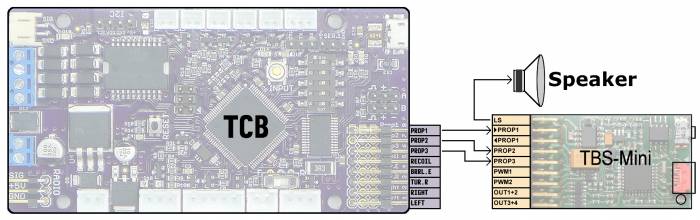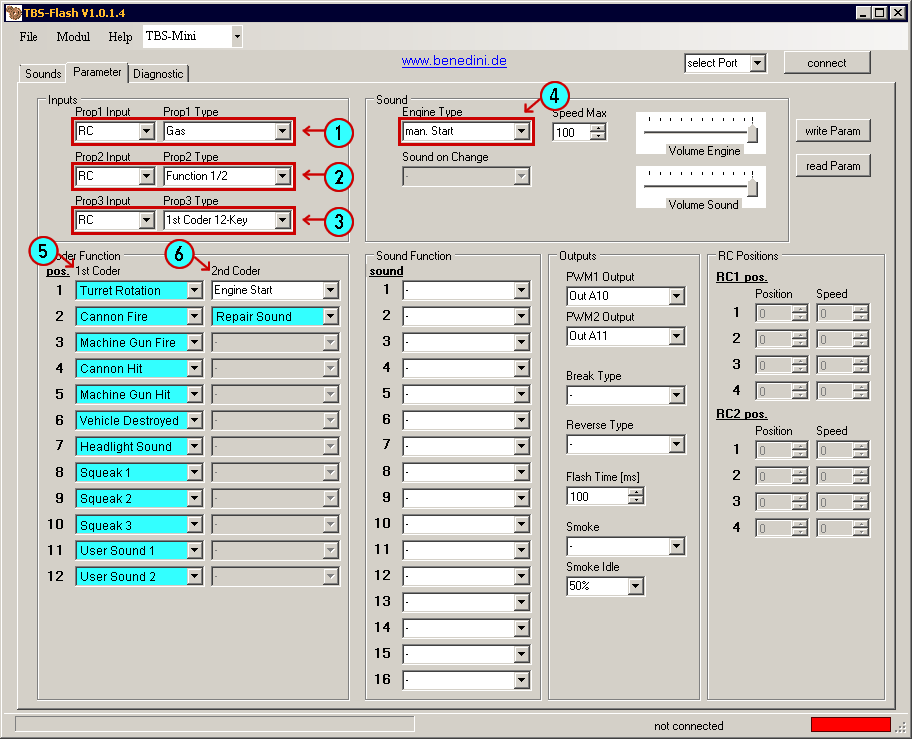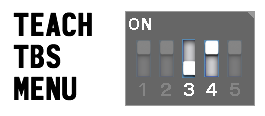Table of Contents
Benedini TBS Mini (Flash V1)
The Benedini TBS Mini is a high quality sound board sold by Thomas Benedini from Germany. Please see his website for more information on his products: Benedini RC Model Electronics
Connecting to the TCB
The TCB has three RC outputs dedicated to the TBS Mini. They are labeled Prop1, Prop2, and Prop3 which are the same labels used on the TBS Mini.
Note that the TBS Mini has two Prop 1 connections, one for incoming and one for outgoing. Connect the TCB to the incoming Prop 1 connection.
Use male-to-male servo cables for the connection. The TCB will supply all the power necessary to the TBS Mini.
TBS Setup
Benedini provides free configuration software for their devices called TBS-Flash. Please read the Benedini manual to learn about all the many features. The information here is not a comprehensive overview of TBS-Flash but just a highlight of the specific settings you need in order for it to work with the Open Panzer TCB.
In TBS-Flash you manage all your sound files on the Sounds tab. In addition to 6 engine sounds, TBS-Flash allows you to define up to 16 extra sounds – but at present the TCB can only activate up to 13 extra sounds, of which 11 need to be for specific actions, and 2 can be set by the user to anything they want. These sounds can be imported in any order on the Sounds tab, but will then need to be assigned to specific slots on the Parameter tab in TBS-Flash.
These are the 13 sounds (in addition to the 6 engine sounds) that the TCB can control:
- Turret rotation
- Cannon Fire
- Machine Gun Fire
- Cannon Hit
- Machine Gun Hit
- Vehicle Destroyed
- Headlight/Switch Sound
- Squeak 1
- Squeak 2
- Squeak 3
- User Sound 1
- User Sound 2
- Repair Sound
You don't have to use all of them, simply leave some blank and they will do nothing. For the two User Sounds you have the option of specifying any sound from the Sounds tab of TBS-Flash, or you can select a TBS function from the drop-down list. Read the TBS-Flash documentation for a list of functions, but two of interest would be Volume up and Volume down. See the Sounds section of the TCB function reference page for an example that allows you to control the volume of the TBS from your transmitter.
We also need to set several settings on the Parameter tab in TBS-Flash. The screenshot below highlights the important areas:
- Prop 1: Set Prop 1 Input to RC and Prop 1 Type to Gas.
- Prop 2: Set Prop 2 Input to RC and Prop 2 Type to Function 1/2.
- Prop 3: Set Prop 3 Input to RC and Prop 3 Type to 1st Coder 12-Key.
- Engine Type: Set to man. Start.
- 1st Coder: In the 1st Coder column you must select the sound number from the Sounds tab that matches the sound description shown in the screenshot above. Example: Assume you imported your cannon fire sound into the Sound 6 slot on the Sounds tab of the TBS-Flash program. On the Parameter tab, you would then need to select "Sound 6" in the 1st Coder "pos. 2" drop-down list, because position 2 is where the TCB is going to expect the cannon fire sound.
- 2nd Coder: There are only two sounds available in the 2nd Coder column. In position 1 you must select Engine Start from the drop-down list. This will be an actual selection in the list. In the position 2 slot, select the sound number from the Sounds tab that represents the repair sound.
The other settings in TBS-Flash you can set as you like and are not discussed here. When you have the Parameter tab configured as shown above, make sure you click the write Param button in TBS-Flash to save these settings to your TBS Mini/Micro. It is also recommended you save a copy of the parameter file to your hard-drive for backup.
Teaching the TBS
The Benedini TBS typically expects the 12 sounds in the 1st Coder column to be triggered by a special 12-position switch that you would need to construct yourself and install in your transmitter. But with the Open Panzer TCB you don't need to do that - the TCB itself will create a 12 position switch in software instead. This allows the TCB to play any of the 12 sounds whenever it wants. Some sounds, like turret rotation sound, will be handled automatically by the TCB and played for example whenever your turret is rotating. Other sounds you have the ability to play manually from any trigger using the Functions and Triggers capability of the TCB.
There is one thing we do need to do - teach the Benedini TBS what the 12 positions of this software switch will be. We do that with a special menu on both devices. You can watch the video for an example, but here are the steps:
Load your sounds onto the TBS as described above.
Connect the TCB and Benedini, and attach a speaker to the Benedini.
Provide power to the TCB (which will then provide power to the TBS).
Dipswitches 3 & 4 on the TCB select special menus. The menu we want here is selected with Switch 3 in the Off position and Switch 4 in the On position.
Press and hold the input button on the TCB for two seconds, until the Red LED turns on solid. The TCB will now be waiting.
Press and hold the input button on the Benedini TBS until you hear a beep from the speaker. Now the TBS is waiting.
Finally, to start the teaching routine briefly press the input button on the TCB once more.
A few engine sounds and the 12 sounds that you specified in the 1st Coder column of TBS Flash will play in sequence. Only a brief portion of the sound will be played. Each time you hear a sound, means the Benedini TBS has been taught that switch position.
When done, the TBS will beep three times. Both the Benedini TBS and the TCB will automatically exit their menus and both devices are ready to use.
This teaching routine only needs to be done once. You don't need to repeat it even if you later decide to change the sounds on the TBS. The only time you need to do it again is if you buy a new TBS.
As shown in the video, if your TCB is connected to a computer and you open the Snoop console in OP Config, you can see some informative messages as the teaching process proceeds. This can help you verify you have the correct sounds in the correct locations.
Playing Sounds
Most sounds will be played automatically by the TCB at the appropriate moment - for example, if you trigger the Cannon Fire function, the cannon fire sound will play automatically, and if your vehicle is moving the engine sounds will play, etc. There are however some settings you can adjust in OP Config - the frequency of the squeak sounds, and a few others. See the Sounds tab in OP Config for more.
User Sound 1 and User Sound 2 will only play if you assign a Trigger to them. They can be triggered to play once, or repeat until a second trigger turns them off.