Using OPZ Files
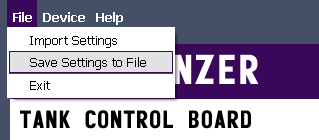
The TCB has many settings and once you have your radio and tank setup just the way you like it, you may want to save these settings to a file for backup. You may also want to install a second TCB into another model, and using a settings file from a previous model can be a good starting point.
File Format
Settings files are saved with an “.opz” extension, but they can be opened with a standard text editor. In fact, OPZ files are actually Extensible Markup Language (XML) files. On your computer, OPZ files will display the OPZ Settings icon shown at right.
Save Settings
To save your settings to an OPZ file, click the File item in the Menu Bar, then select “Save Settings to File.” You will be prompted for a location and a file name.
Import Settings
To import settings from an OPZ file you saved previously, go again to the File item in the Menu Bar, then select “Import Settings.” Then browse to the location on your computer where your file is saved.
Notes
Note 1: When you import settings from an OPZ file, you are only importing them into the OP Config program. They won't be applied to the TCB unless you then connect to the TCB and write them to the device.
Note 2: If you are connected to the TCB when you save or import an OPZ file, you may find the TCB disconnects while you have the file browser open. This is a known quirk. Simply re-connect when you are done loading or saving your file.